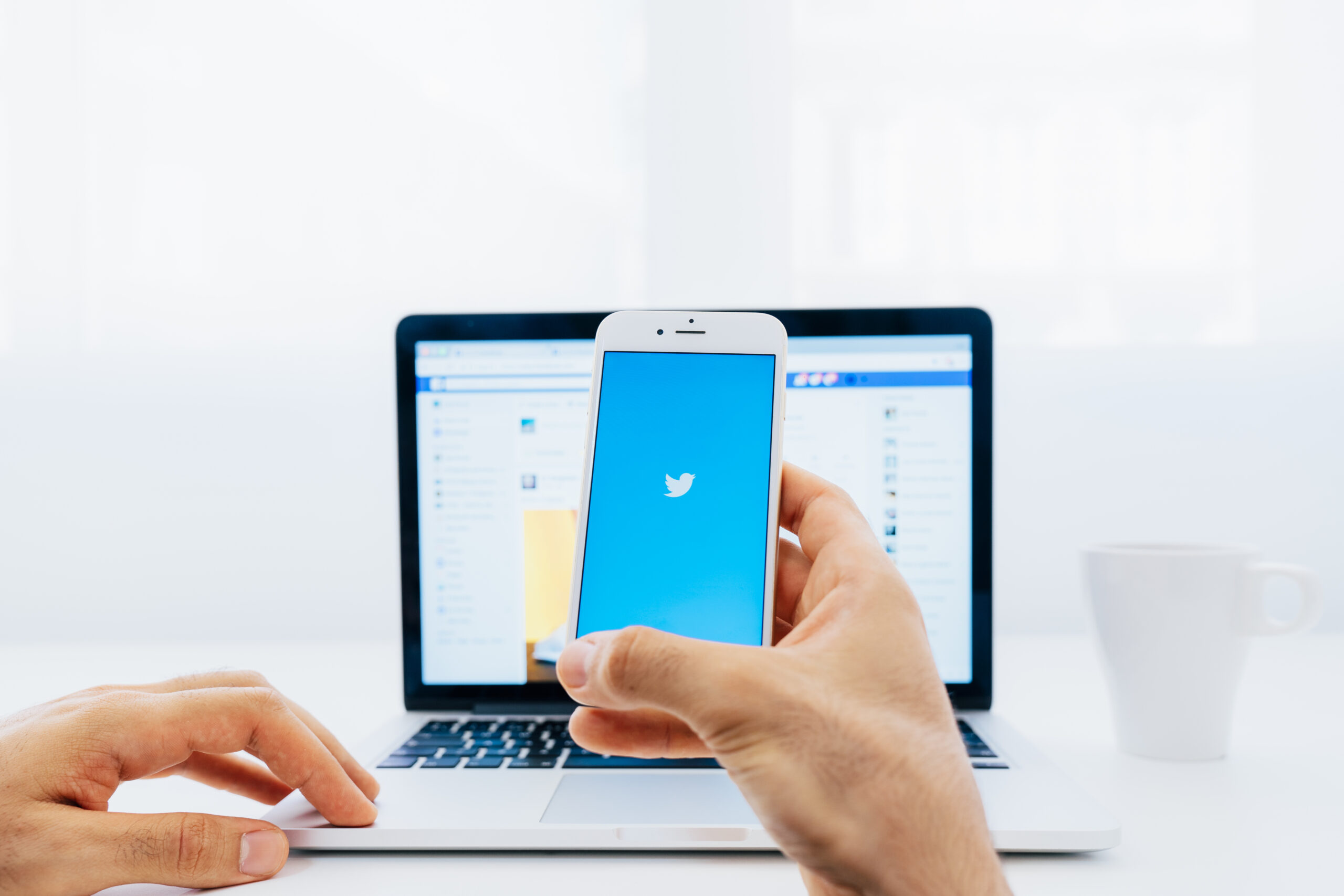Introduction
Twitter is a dynamic platform where users share a wide range of content. However, some tweets come with content warnings that can restrict visibility and engagement. If you prefer to see all tweets without these warnings, this guide will show you how to turn off content warnings on Twitter.
Why Turn Off Content Warnings?
- Full Access to Content: See all tweets without any restrictions.
- Improved User Experience: Enjoy a seamless browsing experience.
- Stay Informed: Ensure you don’t miss out on any content.
Step-by-Step Guide to Turn Off Content Warnings
Log in to Your Twitter Account
- Open Twitter:
- Navigate to twitter.com or open the Twitter app on your mobile device.
- Sign In:
- Enter your username and password to log in to your account.
Access Account Settings
- Profile Menu:
- Click on your profile picture in the top right corner of the desktop site or tap on your profile icon on mobile.
- Settings and Privacy:
- From the dropdown menu, select “Settings and privacy.”
Navigate to Privacy and Safety Settings
- Privacy and Safety:
- In the settings menu, click on “Privacy and safety.”
- Content You See:
- Scroll down to find the “Content you see” section.
Adjust Content Settings
- Display Media:
- Look for the option that says “Display media that may contain sensitive content.”
- Enable Viewing:
- Check the box to enable viewing of sensitive content. This will turn off the content warnings for media in your timeline.
Adjust Tweet Media Settings
- Tweet Media Settings:
- Click on “Edit” next to “Tweet media settings.”
- Disable Sensitive Content Label:
- Uncheck the box that says “Mark media you tweet as containing material that may be sensitive.” This ensures that your own tweets won’t carry content warnings.
Save Changes
- Save Settings:
- Click “Save” to apply the changes.
Confirm Changes
- Review Settings:
- Go back to your profile and review your settings to ensure that the content warnings have been turned off.
- Test by Viewing Tweets:
- Browse your timeline to confirm that sensitive content is now visible without warnings.
Additional Tips
Regularly Check Your Settings
- Stay Updated:
- Twitter occasionally updates its policies and settings. Regularly check your settings to ensure they are still configured correctly.
Understand Twitter’s Guidelines
- Review Policies:
- Familiarize yourself with Twitter’s media policy to understand what constitutes sensitive content.
Use Descriptive Text
- Provide Context:
- When tweeting sensitive content, use descriptive text to provide context, ensuring that your audience understands the nature of the content.
Conclusion
By following these steps, you can turn off content warnings on Twitter, allowing you to see all tweets without restrictions. This enhances your user experience and ensures you stay fully informed. Always ensure that your content adheres to Twitter’s guidelines to maintain a positive browsing experience.
Happy tweeting!