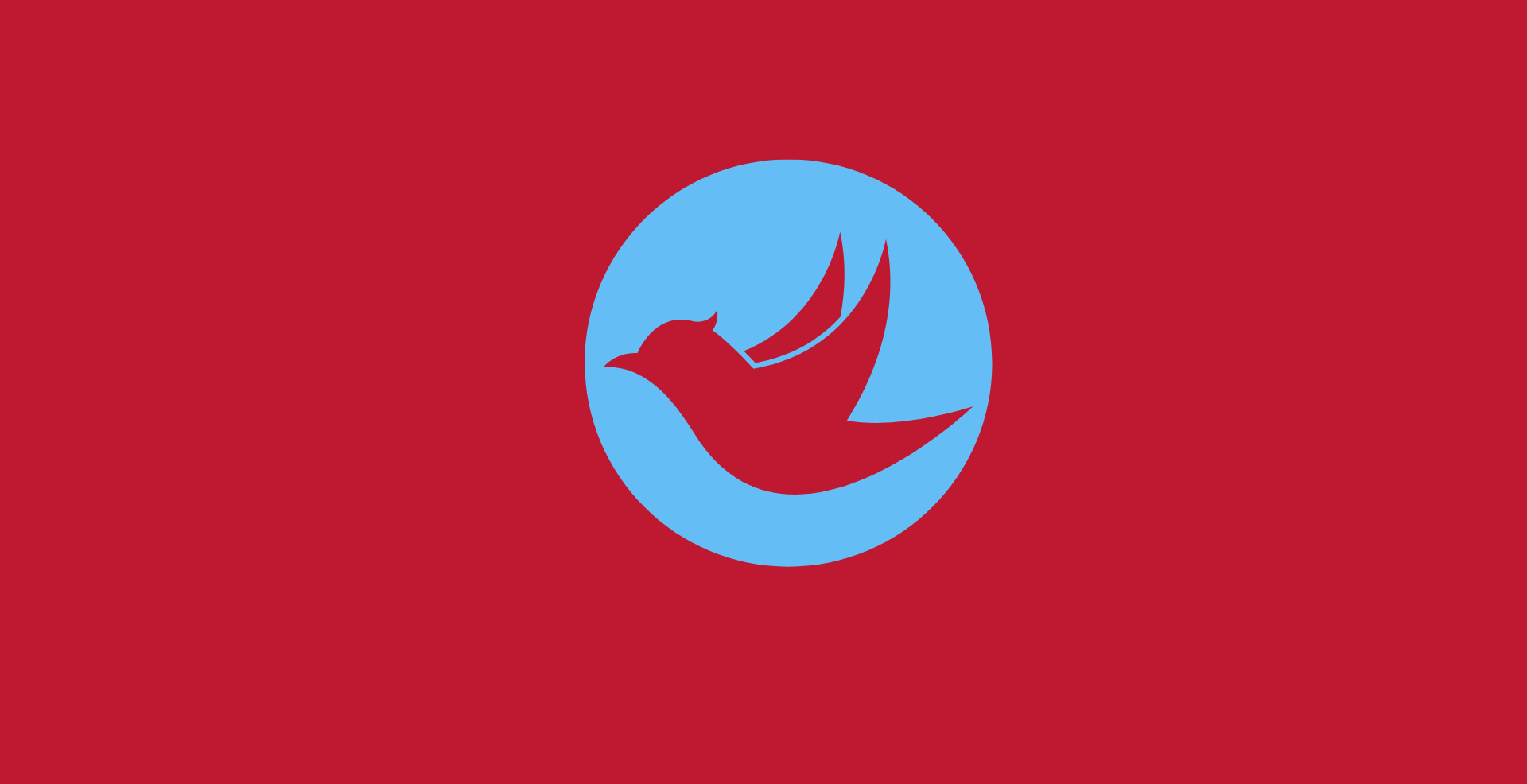Introduction
Twitter is a vibrant platform for sharing and discovering content. However, some tweets come with content warnings that may restrict visibility. If you’re looking to remove these warnings from your tweets, this detailed guide will walk you through the steps to do so.
Understanding Content Warnings on Twitter
Content warnings on Twitter are designed to protect users from potentially sensitive material. When you post media that Twitter deems sensitive, it may automatically place a warning label on your tweet. This can limit your reach and engagement, as users have to click through the warning to view your content.
Why Remove Content Warnings?
- Increased Visibility: Removing content warnings can make your tweets more accessible.
- Enhanced Engagement: Users are more likely to engage with content they can see immediately.
- Professional Appearance: A clean, warning-free profile looks more professional.
Step-by-Step Guide to Remove Content Warnings
Log in to Your Twitter Account
- Open Twitter:
- Go to twitter.com or open the Twitter app on your mobile device.
- Sign In:
- Enter your username and password to log in.
Access Your Account Settings
- Profile Menu:
- Click on your profile picture in the top right corner of the desktop site or tap on your profile icon on mobile.
- Settings and Privacy:
- From the dropdown menu, select “Settings and privacy.”
Navigate to Privacy and Safety Settings
- Privacy and Safety:
- In the settings menu, click on “Privacy and safety.”
- Content You See:
- Scroll down to the “Content you see” section.
Adjust Media Settings
- Sensitive Content:
- Look for the option that says “Display media that may contain sensitive content” and make sure it is checked.
- Tweet Media Settings:
- Click on “Edit” next to “Tweet media settings.”
- Remove Sensitive Content Label:
- Uncheck the box that says “Mark media you tweet as containing material that may be sensitive.”
Save Changes
- Save Settings:
- Click “Save” to apply the changes.
Review Your Tweets
- Check Your Tweets:
- Go back to your profile and review your tweets to ensure the content warnings have been removed.
- Edit if Necessary:
- If some tweets still have warnings, you may need to delete and repost them after adjusting your settings.
Additional Tips
Avoid Posting Sensitive Content
- Review Twitter’s Guidelines:
- Familiarize yourself with Twitter’s media policy to avoid posting content that may trigger warnings.
- Use Descriptive Text:
- Provide context in your tweets to make it clear that your content is safe.
Regularly Check Your Settings
- Stay Updated:
- Twitter occasionally updates its policies and settings. Regularly check your settings to ensure they are still configured correctly.
Conclusion
By following these steps, you can remove content warnings from your tweets, increasing their visibility and engagement. Always ensure that your content adheres to Twitter’s guidelines to maintain a warning-free profile. Happy tweeting!